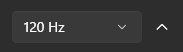Moonlight is a powerfull open source game streaming client, with support for HDR, 1400P and 120 FPS streaming across multiple clients.
Network requirements
To get the best performance on your Cloud PC, you should generally follow these settings depending on
your network conditions.
| Network Type | Speed | Moonlight settings |
| Ethernet cabled network | 30 Mbps | 1080p / 60 FPS / 10 Mbps |
| Wifi | 15 Mbps | 720p / 60 FPS / 6 Mbps |
| 4G / 5G | 7 Mbps | 720p / 30 FPS / 3 Mbps |
Adjusting used video codec
The video codec tells Moonlight software how to transform the pixels from the graphics card, and transmit the video feed to your client.
Our Cloud Gaming PC’s support H.264 and H.265 also known as HEVC.
We recommend setting your client to HEVC if it’s a newer device, as this video codec uses less bandwidth, is faster, and produces a better picture.
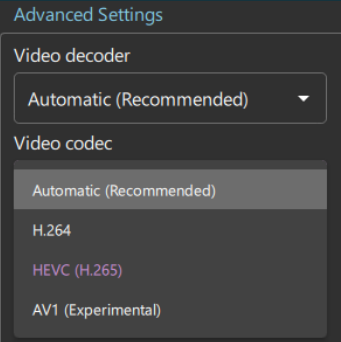
Adjusting resolution
Open Moonlight, and press the settings icon – Adjust the resolution according to your bandwidth.
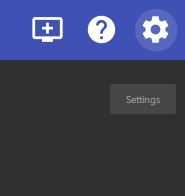
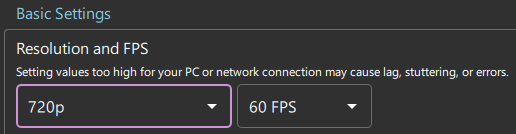
Adjusting bandwidth
You can adjust the bandwidth to increase the streaming performance, and reduce the amount of data being sent.
Note that setting this value too high will also increase your monthly bandwidth cost for your Cloud Gaming PC.
We recommend to keep this value as shown in the above table.

Adjusting FPS
You can increase the FPS in Moonlight. Note that you will have to configure Windows in your Cloud Gaming PC to use a higher FPS.
Open the Windows start menu and search for Display and select Advanced Display Settings
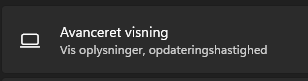
From here, set the FPS from 60 Hz to 120 Hz: